
|
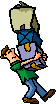 What is WS_FTP Pro? What is WS_FTP Pro?WS_FTP Pro is a Windows-based application for transferring files between your PC (the local system) and a remote system. Using WS_FTP Pro, you can connect to another system from your PC, browse directories and files on both systems, and transfer files between the systems. WS_FTP Pro comes with a number of preconfigured profiles for some of the popular FTP sites. WS_FTP Pro provides ease of use for the beginner plus a full set of functions for the power user. WS_FTP Pro is a File Transfer Protocol (FTP) client application that complies with the Windows sockets standard (Winsock). WS_FTP Pro can connect to any system that has a valid Internet Address and contains an FTP server program, allowing you to transfer files between a wide variety of systems, including Windows, OS\2, and UNIX systems. General Properties WS_FTP Pro allows you to store basic information about an FTP server (or remote host) and how you want to interact with it. This basic information is stored in a "session profile." To create a session profile, 1 Click the Connect button. 2 Click the New button. 3 Enter the appropriate information as described below, then click Apply and OK. Profile Name. This is the name of the session profile (the collection of information about the site), and can be anything you desire to identify the connection you are creating. The length of this name is restricted as it is used as a section name in the WS_FTP.INI file. Click the Profile Name list box to show the choices. This name can (and should) be different than the Host Name/Address! Host Name/Address. This is either a fully qualified Internet host name or an IP address. Host Type. If you know the host type, select it from the drop down list. If you don't know, try "auto detect". If you can connect to a remote host but don't get a directory listing, try changing the host type on the Session tab of Program Options to "Automatic detect," which takes care of about 90% of all hosts. Note: If you still don't get a directory listing, check the messages log (click the LogWnd button) to see if the Host Type is identified there. Then, select the corresponding host type from the drop-down list. User ID. Enter the User ID you want to use for this profile. (Or, you can click the Anonymous Login check box to automatically enter anonymous as the user.) Anonymous check box. Checking this box will automatically enter anonymous as your User ID and enter your e-mail address as the Password. Password. Enter the password that you want to use for the User ID that you entered. If this is an anonymous login, enter your full electronic mail address. You can place a minus (-) sign in front of the e-mail address to reduce the number of site administrator messages you receive. Note: Instead of entering your password for anonymous logins, it is recommended that you simply click the Anonymous Login check box. Save Pwd. Check this box only if you are the only user of your computer and no one else has access to your WS_FTP directory. Passwords are stored in the WS_FTP.INI file in an encrypted form. Note: This check box can be removed from the options by entering the line SPFLAGS=1 in one of the following: the [config] section of the WS_FTP.INI file in the WS_FTP directory the [WS_FTP] section of the WIN.INI file in the Windows directory Account. If the remote host requires an account, enter the account you want to use for the User ID you entered. (In most cases, this field will be left blank because most hosts do not use an "account" for authentication.) Note that the account is used for VM/CMS hosts for the initial password to the user's default directory. When you change directories (ChgDir) on a VM/CMS host you are prompted each time for the password to connect to that directory. Comment. Enter any comments you want to include with this session profile. Session Profile, Startup Properties Initial Remote Host Directory. Enter the initial remote start directory for interactive sessions. Initial Local Directory. Enter the initial local start directory for interactive sessions. Initialize Command. Enter any commands that need to be issued to the remote host at the beginning of the session. For example, the command SITE UMASK 022 changes the UMASK used when creating files (on a UNIX system). Separate multiple commands with a semi-colon (;). Local file mask. Enter the initial startup arguments for listing files on the local system. For example, *.zip will show all .zip files in the startup directory. If blank, this defaults to *.* to show all files and directories. Remote file mask. Enter the initial startup arguments for the remote LIST command. This could be "-al" to display all files on a UNIX system or something like "*.zip". Time offset in hours (32-bit version only). Enter a number of hours to add to the remote file date and times to convert to the local date and time. There is no standard for specification of date/time, but often it is displayed in GMT. Use a positive number to add, or a negative number to subtract. Transferring files or directories To transfer files or directories: 1 Select the files or directories on the source system. 2 Open the directory to which you want to transfer files on the destination system. 3 Select the file transfer mode. 4 Transfer the files using the left and right arrow buttons located between the list boxes. � Click the left arrow button to transfer files from the remote to the local system. � Click the right arrow button to transfer files from the local to the remote system. File uploads and downloads do timeout. You can Cancel the operation in the event that you lose the connection to the remote host. During the transfer of files, the Help button changes to Cancel if the Show transfer dialog option is not checked. If this option is checked, a Transfer Status dialog box appears. The current transfer can be cancelled by clicking the Cancel button. File uploads will cancel immediately while file downloads may take up to 30 seconds to cancel. In both cases, the partial file is not deleted automatically. You may have to click Cancel a second time! Note: You can hold the Ctrl key down when you click the transfer arrow to be prompted for a destination filename. You can also click a transfer arrow when no file is selected and you will be prompted for the source file name. This can then be a full pathname or a simple name. | HTML VALIDATOR | | MISC TOOLS | | HTML EDITOR | | HOME | |